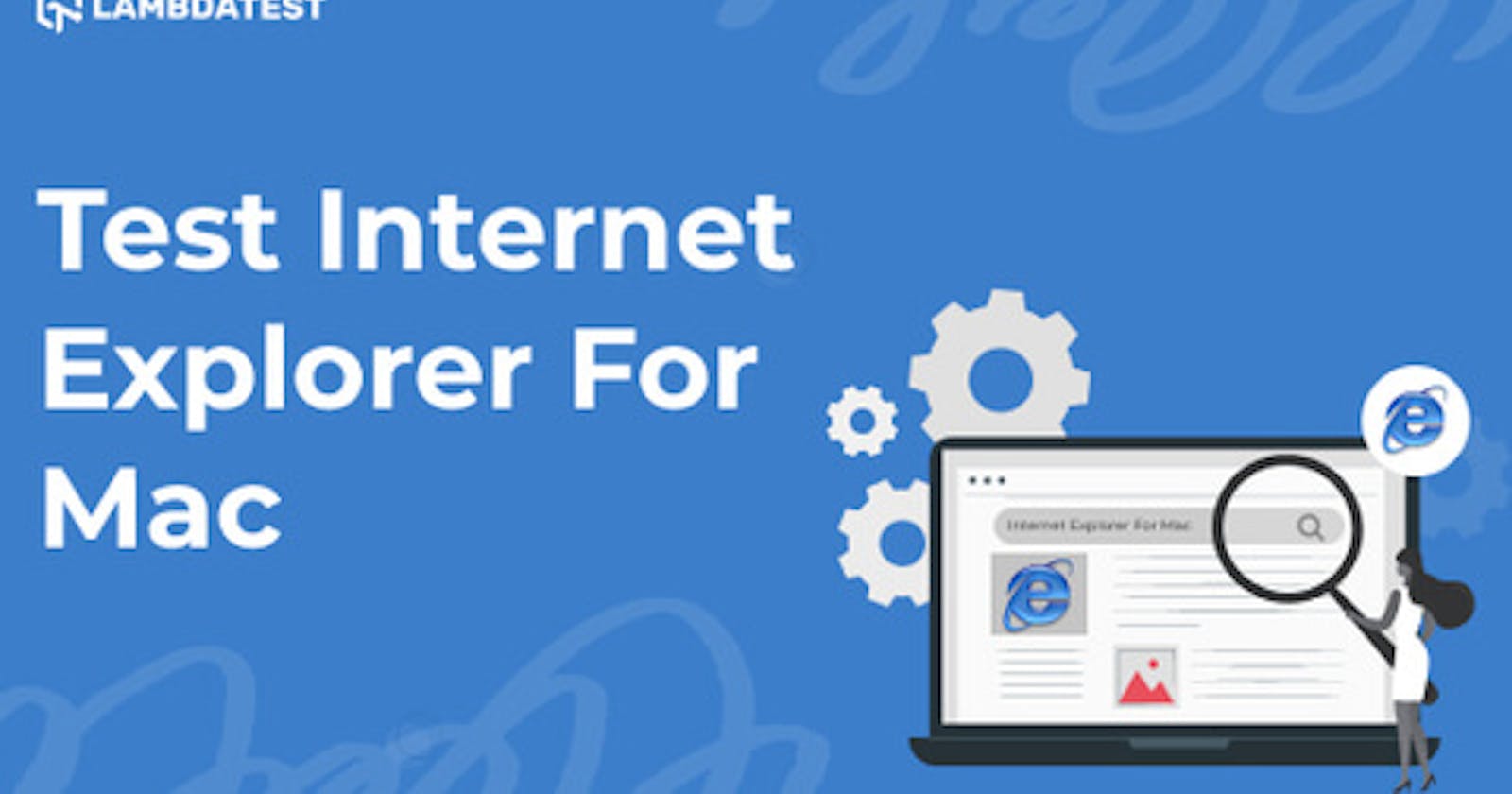Table of contents
- The problem with Internet Explorer and the Mac
- Why test Internet Explorer for Mac?
- Internet Explorer has not vanished
- Distribution of Internet Explorer usage
- Geographic distribution
- Working with Windows server
- How to test Internet Explorer for Mac?
- Open Internet Explorer Via Safari
- Open Internet Explorer on Mac with Virtual Machine
- Open Internet Explorer for Mac on cloud with LambdaTest
- Open Internet Explorer for Mac with Edge IE mode
- Final words
If you were born in the 90s, you may be wondering where that browser is that you used for the first time to create HTML pages or browse the Internet. Even if you were born in the 00s, you probably didn’t use Internet Explorer until recently, except under particular circumstances, such as working on old computers in IT organizations, banks, etc. Nevertheless, I can say with my observation that Internet Explorer use declined rapidly among those using new computers.
In response, Microsoft created a newer browser that is faster (actually much faster), conforms to standards, and runs on the Chromium engine. Microsoft Edge is a new browser that appears to be doing well with users from the numbers. With the release of a new browser, the older one doesn’t fall into disuse. For eight years (1995–2003), Internet Explorer literally ruled the Internet world. It reached a market share of 95% in 2003 which is the greatest since then.
So, what happened after that? And why are we focusing on the Mac system and not Windows here? Is it so that if you have a Mac, you are probably more distant with IE than a Windows user? All these questions will be answered in the subsequent sections, focusing on revealing testing methods that can help in performing browser compatibility testing of websites for Internet Explorer on Mac.
In this article, we explore how to test Internet Explorer for Mac!
Note: Online ButterCMS Testing Cloud— Test ButterCMS websites on the most reliable and scalable CMS testing cloud.
Run end to end manual or automated cross browser testing of mobile and web apps build using $ButterCMS.
The problem with Internet Explorer and the Mac
At the peak of Internet Explorer’s reign (2003), Apple developed its browser available exclusively for Mac operating systems. This resulted from Apple’s common concerns that they receive Internet Explorer updates far too late, affecting millions of their customers. This was called a Safari browser and made as a default browser for macOS (the first OS version being Panther to receive this). Since Apple-Microsoft’s five-year Internet Explorer contract ended in 2002, Microsoft discontinued further updates in June 2003.
This story is from an end user’s perspective. But what about the developers and testers? Can they be as free in their profession as a user is in browsing? Can they just leave Internet Explorer and “assume” that the user will open the webpage on a different browser if he faces any problem? Such a considerable risk is not advisable, especially when web apps carry so much of the business’s reputation. There are multiple reasons for it, as explored in the next section.
Why test Internet Explorer for Mac?
Internet Explorer isn’t apparent in our daily lives, and it’s natural for novice developers or testers to leave it out of their browser matrix. But, before you make that decision, there are a few things you should consider.
Internet Explorer has not vanished
To begin with, even in 2022, Internet Explorer is still present in the ecosystem. It now has a 1.14 % market share on desktop browsers overall.
](https://cdn-images-1.medium.com/max/3200/1*7W4-74dEXtFXB3ElJIpnqQ.png)
As expressed in percentage terms, 1.14 % may appear to be a very modest quantity. This might mislead many folks. With a bit of math, we can see that this figure is substantial for our customer base.
According to Perficient, desktop Internet usage accounted for around 30% of overall Internet traffic, translating to 9 trillion visits from desktop computers. Now, Internet Explorer accounts for 1.14 % of the 9 trillion, corresponding to 102.6 billion visits.
As a developer and a tester, would you agree to risk such a huge number when deciding whether to go for Internet Explorer?
](https://cdn-images-1.medium.com/max/3200/1*ZoJRj3OG9YyIO21b34lpDA.png)
Distribution of Internet Explorer usage
Today, Internet Explorer is widely used (as seen above), although not uniformly. By an even distribution, I mean that it is restricted to relatively particular places nearly consistent throughout the globe.
Because of license concerns, several institutions, like banks, software development firms, and warehouse management firms, continue to utilize Internet Explorer. Once the program has been built and distributed as part of the banking infrastructure, it is registered in a browser. If the organization has previously used Internet Explorer, there is a significant probability that additional software will be registered in the same browser to avoid renewal costs and other overheads.
Apart from the software usage, a few places, such as research papers, findings, etc., need the researcher to register the system used for their research purposes. If that is an Internet Explorer, further research continues; otherwise, the complete certification needs to be renewed with findings in the new system.
Some users are comfortable with Internet Explorer
Internet Explorer was released in 1995 and discontinued in 2022. In 27 years of software usage, it is a bit hard to switch to another browser with things that can confuse the mind of some users (especially the elderly), like the grouping of tabs. Hence, those people find it highly comfortable to use Internet Explorer for their Internet-based needs.
These users can be potential customers to spend money or try out a website that can help them manage their inventory. Therefore, it becomes crucial that they don’t see any weird issues in your app because they won’t switch but rather just close the website.
Geographic distribution
If you want to publish your web application for users across the world, you should know that Internet Explorer is not utilized at a constant 1.14 % worldwide. For example, countries with better facilities like the United States of America, have the following browser share.

Here, Internet exploration usage is close to 1.5%. But regions where facilities are not so advanced, such as Africa, have the following share of browsers.
](https://cdn-images-1.medium.com/max/3200/1*x9v7pEYP9yB6F8eJHBNzyw.png)
Here, IE usage jumps to 2%, and the other browser’s position shifts too. This could be for various reasons, the most important being using old computers in schools, universities, and sometimes organizations. If you are using a Windows 95 computer, you are using Internet Explorer. Renewing the system means purchasing hundreds of desktops and purchasing OS licenses when you know that all your basic needs were satisfied with previous systems.
Working with Windows server
Since Windows Server and its subsequent releases came with Internet Explorer, you might have to use the browser if you are involved with Windows Server Operating System. This is why Microsoft is continuing the security updates for Windows Server until at least 2029.
How to test Internet Explorer for Mac?
I hope now you are convinced that testing on Internet Explorer is crucial for us. For Windows users, it is pretty easy just to install Internet Explorer and see if basic functionalities and UI are supported or not. But this is not the case with Mac.
macOS does not have an official binary for installation for Internet Explorer. So if you are developing macOS, there is no direct way to perform browser compatibility testing of your websites. Therefore, you need an IE tester for Mac to test your web applications. In this section on how to test Internet Explorer for Mac, we have listed a few methods to help you fulfill this task with almost no investment.
Open Internet Explorer Via Safari
Open Internet Explorer for Mac with Virtual Machine
Open Internet Explorer for Mac on the cloud with LambdaTest
Open Internet Explorer for Mac with Edge IE Mode
Open Internet Explorer Via Safari
Apple’s default browser Safari can launch the user agent of Internet Explorer that can render the website as it would on the Internet Explorer. To activate it, follow these steps:
1- Open any website on Safari and see if you already have the “Develop” option in the top bar.
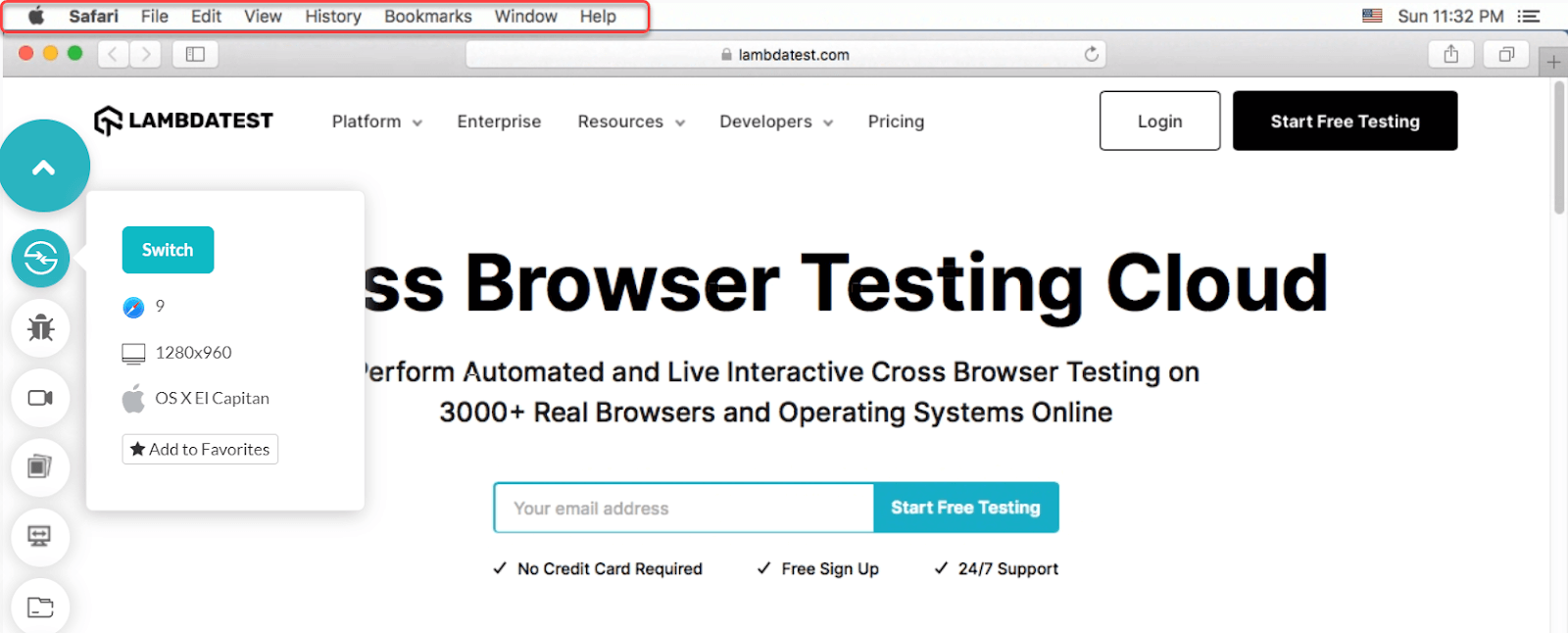
2- Since I don’t have it enabled, I need to do that by clicking on Safari then Preferences.
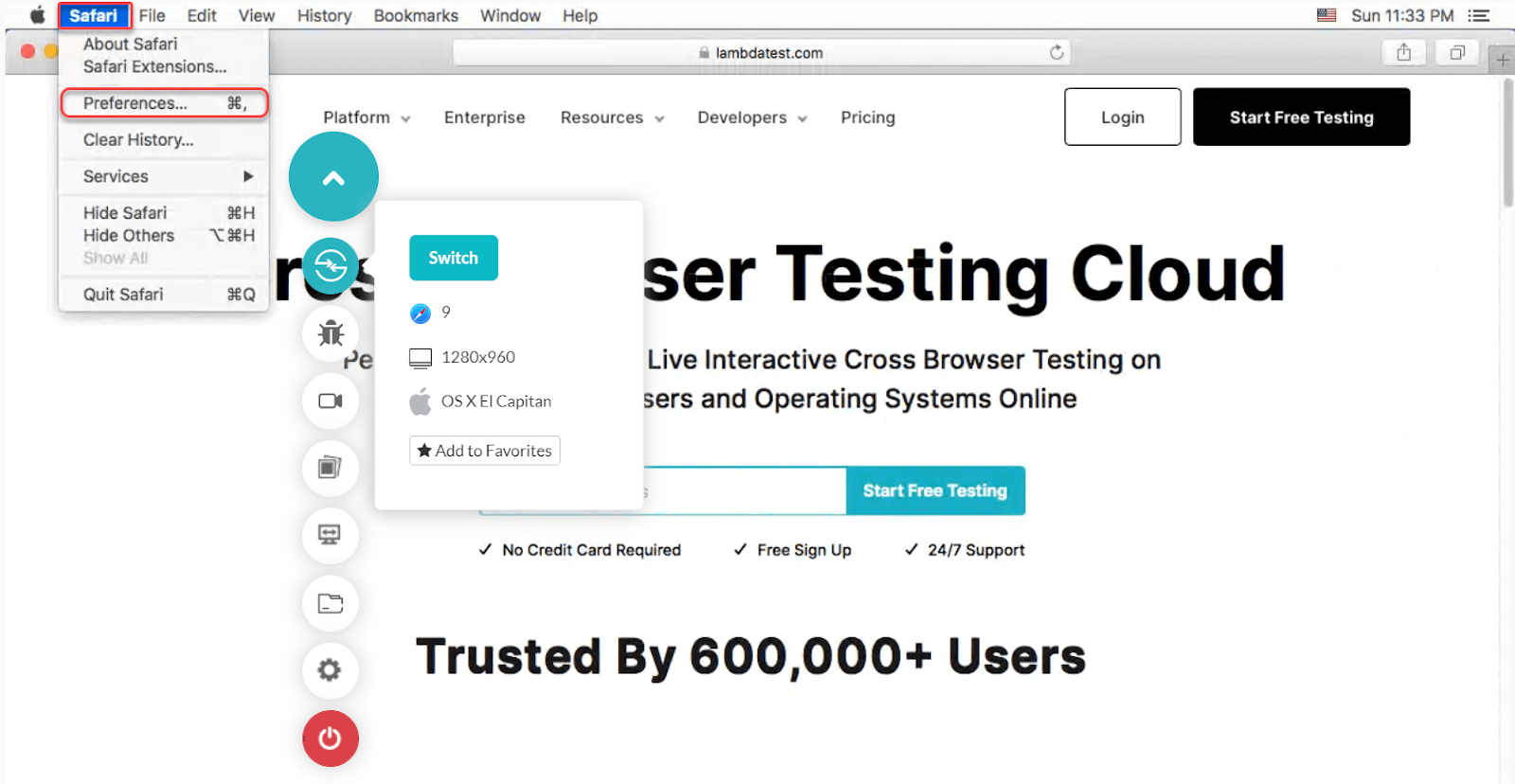
3- Click Advanced on the next screen and enable the checkbox saying “Show Develop menu in menu bar”.
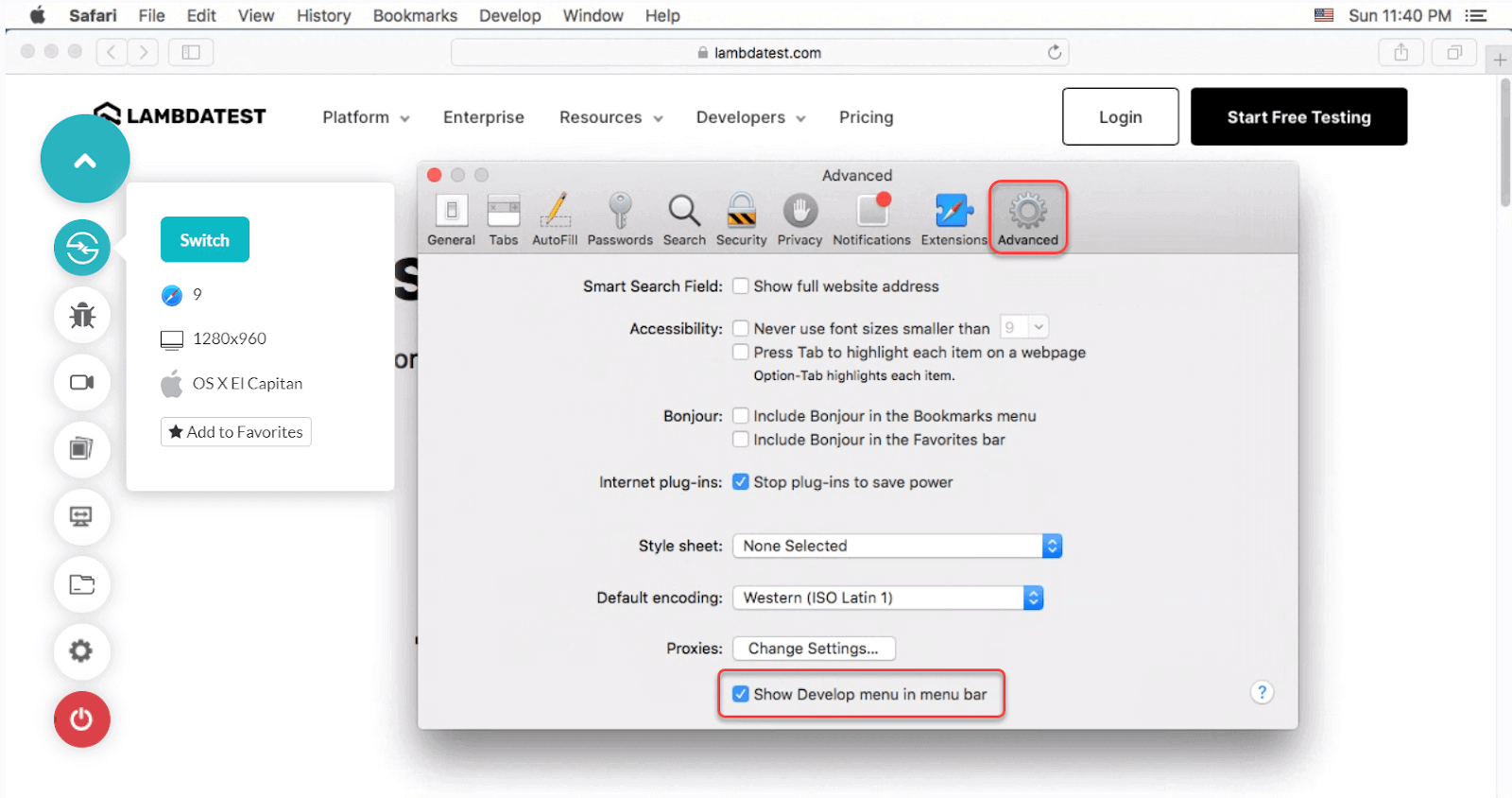
4- Once this box is checked, the toolbar will show the Develop option beside Window (also visible in the above screenshot).
5- Select Develop > User Agent > Internet Explorer Version.
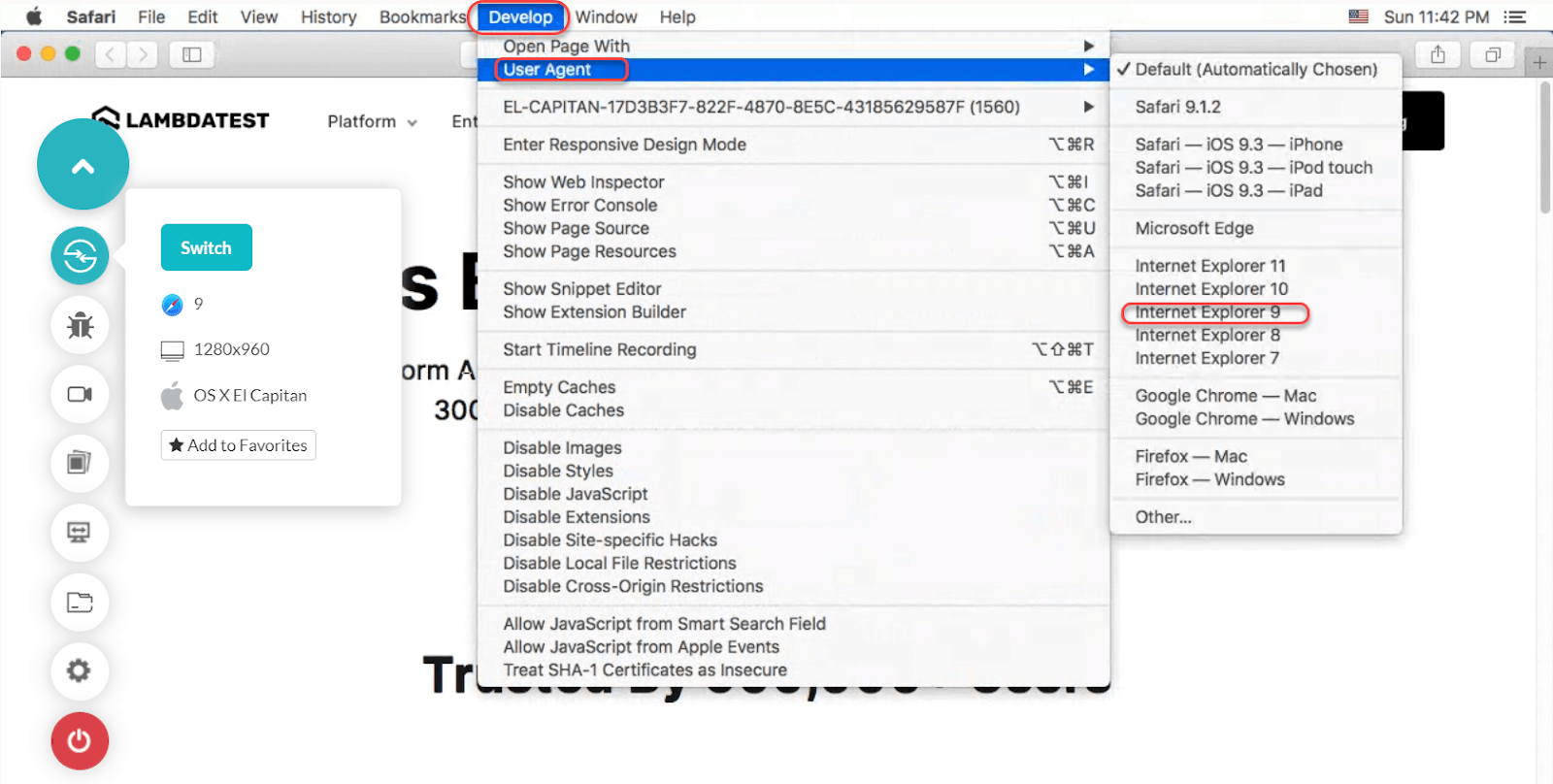
The web page will then reload according to the Internet Explorer version selected. This approach has two problems, though. First, this option is only visible in OS versions below Catalina. If I select Develop -> User Agent in Catalina, the option is replaced with Microsoft Edge instead.
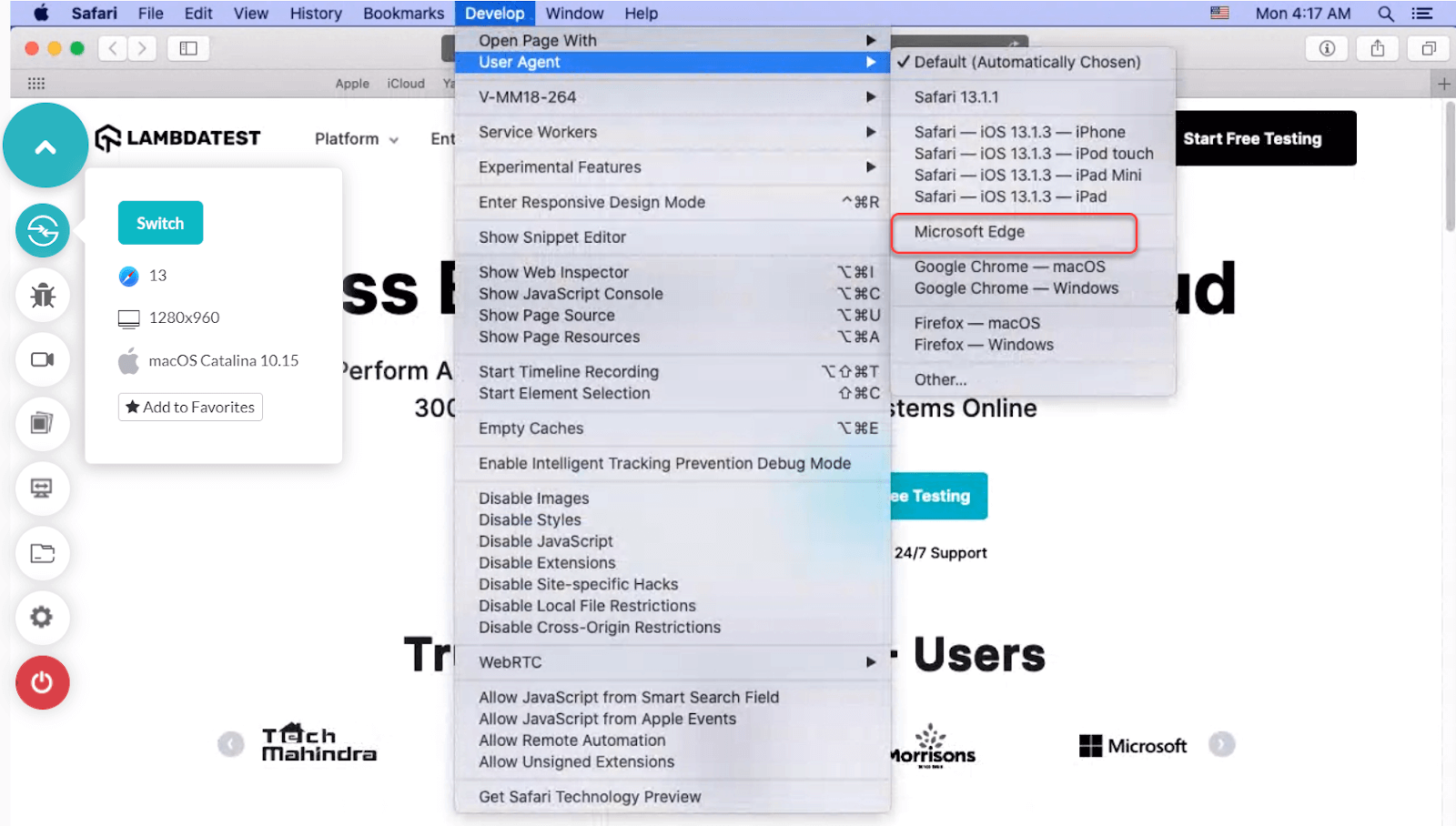
If you are working with any of the Catalina+ versions, Choose Other… (the last option) and enter the following user agent string for Internet Explorer:
“Mozilla/5.0 (compatible; MSIE 10.0; Macintosh; Intel Mac OS X 10_7_3; Trident/6.0),”
The second problem is that this option is suitable for only exploring a few basic things on the website. You can check your user interface, a bit of functionality (definitely not all of them as you could on real Internet Explorer), and you can never test things that work outside the browser. This method is the easiest but may not be sufficient.
Note: Online Testing Cloud for Canva Designed Web and Mobile Apps — Test your Canva-created websites on different mobile and desktop devices using our high performing Device Cloud.
You can test manually or set up automated test scripts to run across 3000+ real devices!
Open Internet Explorer on Mac with Virtual Machine
The next option is to go for virtual machine installation and install Windows as the operating system. You can install earlier versions of Windows and get the default browser like Internet Explorer automatically. Testing your application is now just opening up the website on Internet Explorer and browsing it like a user.
This approach is a bit time-consuming, and memory-consuming (the virtual machine will consume at least 2–4GB of RAM) but can lead you to use real Internet Explorer as the best option when performing browser compatibility testing on a website. However, this option has a few problems. What if now you want to test on Internet Explorer 10 after 9? You need to install the browser again. After that, what if you want to test on Internet Explorer 11? You need to install the browser once more now. Okay, now if you need to test on Windows 7 online and Internet Explorer 9, 10, and 11 again?
Also, this is not a one-time process. A tester might need to go through the complete cycle again for different web application versions. This makes this process time-consuming in a lot of ways.
Open Internet Explorer for Mac on cloud with LambdaTest
The method discussed in the previous section is a good method, except that it requires too much manual work and memory and, of course, valuable time. What if we could do the same thing over the cloud that can manage this manual work and just leave us with a “select-and-test” process?
Cloud-based cross browser testing platforms like LambdaTest do just that. It provides an online browser farm of 3000+ browsers and OS combinations to users already installed and ready to be used on their infrastructure. You can choose your target operating system, browser, version, and resolution to render the website within seconds.
LambdaTest also comes with many features like screenshot capturing and sharing, recording video sessions, generating in-depth reports, and marking bugs with text can help you wrap up testing faster and share with your team quickly. Although LambdaTest can be used for any OS-browser combination, it can also be used as an IE tester for Mac. So here, we will be taking up macOS with Internet Explorer to remain consistent with our post theme.
1- To open Internet Explorer for macOS, sign up for free on the LambdaTest platform.
2- Go to Real Time Testing.
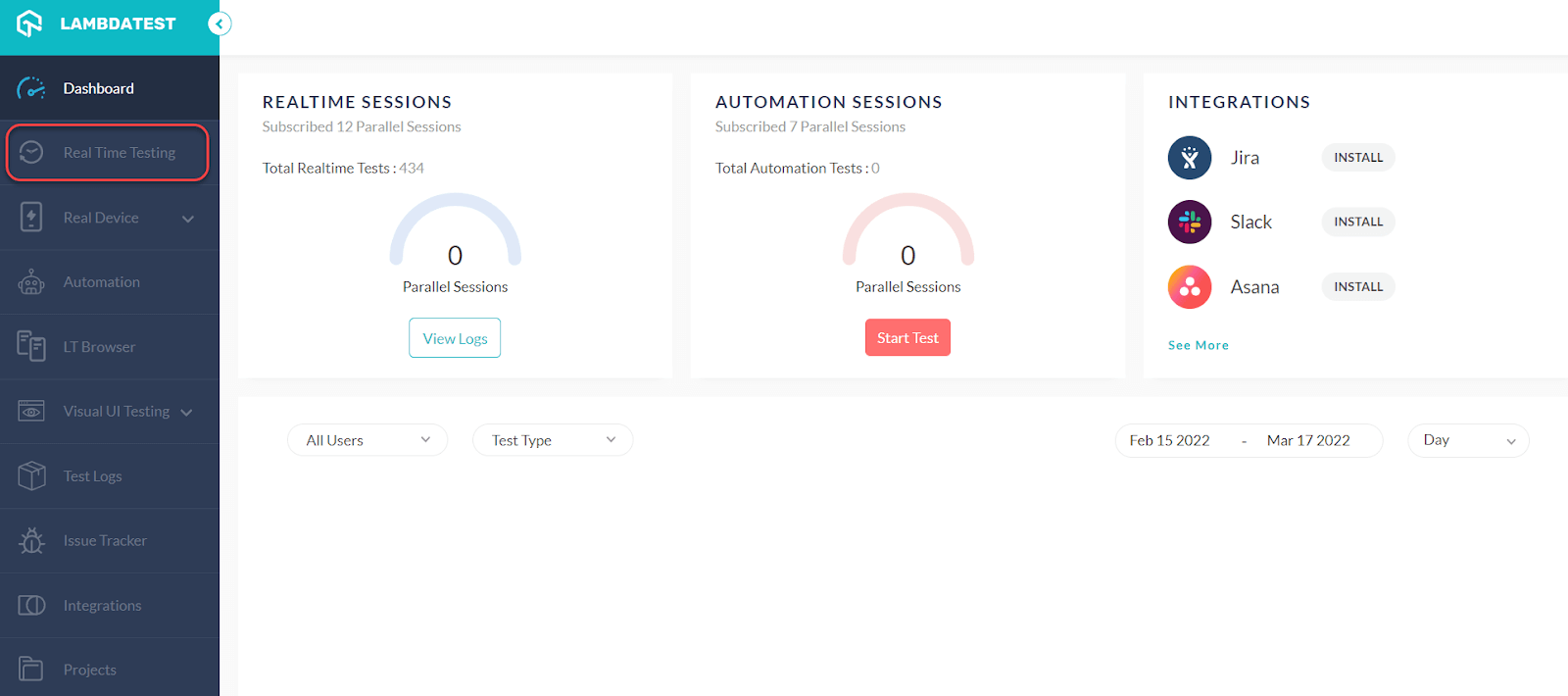
3- Enter the test URL, choose the browser like Internet Explorer (IE), browser version, and operating system.
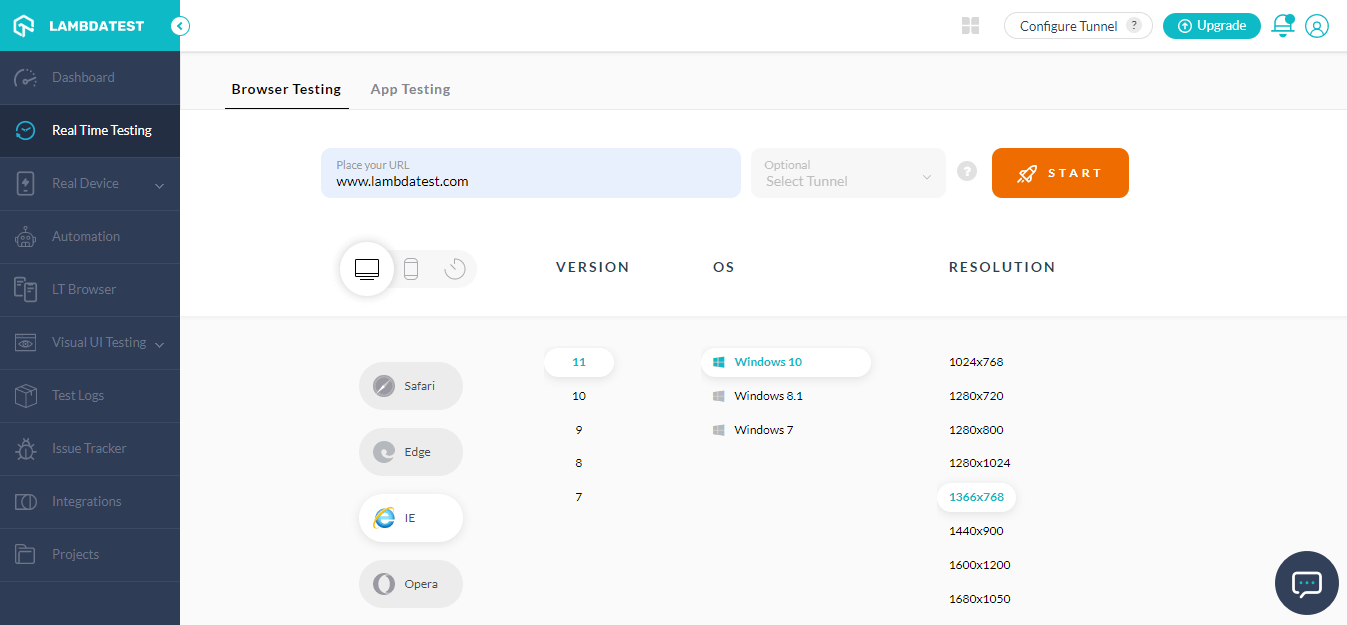
4- Then press START to render the website on the selected configuration.
The next screen you see is running IE with a live interactive session through which you can test as if testing on your local system.
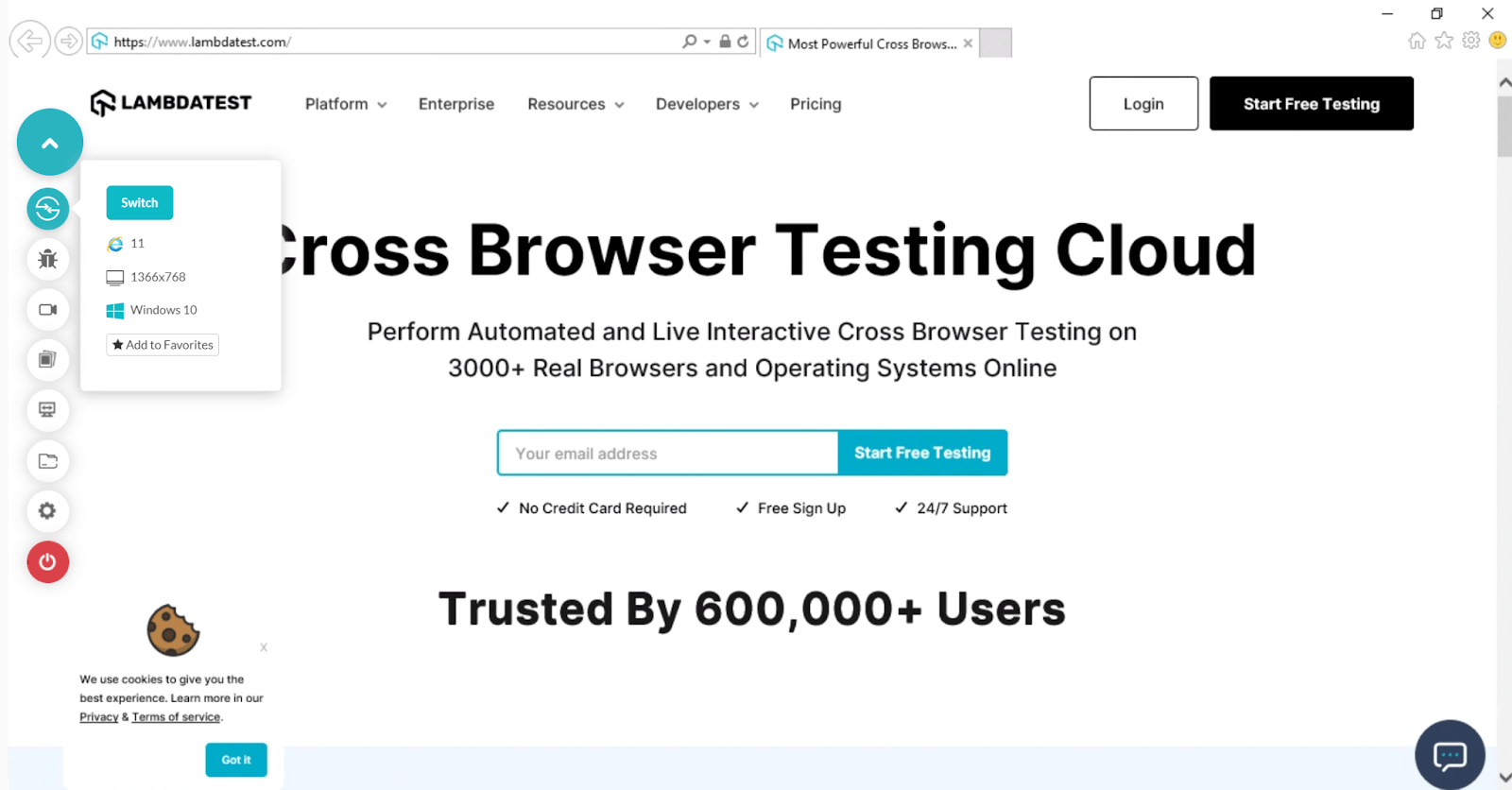
The above method is straightforward, fast, and can be used for published or unpublished websites. No additional primary memory is consumed in this process. All you need is a browser and an Internet connection.
If you are working on a shift left testing methodology, you can use the LambdaTest Tunnel feature and test alongside development.
Looking to test on Internet Explorer browsers online? Check out our video tutorial below
Subscribe to the LambdaTest YouTube Channel and stay up to date with the latest tutorial around test automation, Cypress testing, app test automation, and more.
Note: Test Carbon Design System Web Apps Online — A high performing cross browser testing and cross device testing cloud for at scale Carbon Design System testing.
Run manual and automation testing of Carbon Design System websites on 3000+ different desktop and mobile browsers.
Open Internet Explorer for Mac with Edge IE mode
The final method that can help you test Internet Explorer for Mac is through the Microsoft Edge browser.
Microsoft Edge browser allows the websites to be loaded with Internet Explorer and uses the Trident MSHTML engine. On the official channel, Microsoft states the following for this method:
We created Internet Explorer (IE) mode in Microsoft Edge for organizations that still need Internet Explorer 11 for backward compatibility with existing websites and a modern browser. This feature makes it easier for organizations to use one browser, for legacy web/apps, or a modern web/app.
To accomplish this method, all you need is an MS Edge browser installed on your macOS to accomplish this method.
1- Open Settings from the top-right corner menu bar.
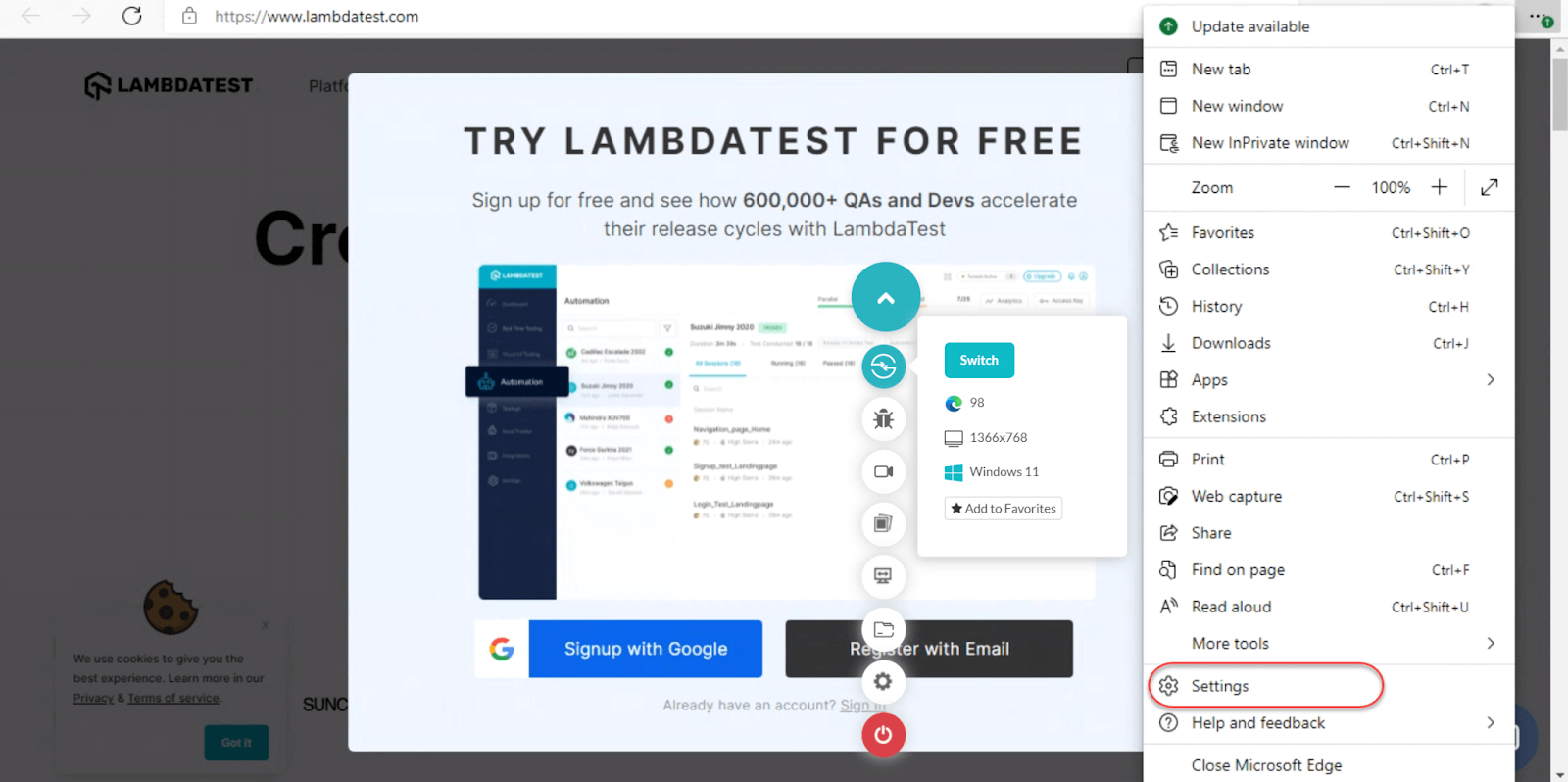
2- Select the Default browser option on the next screen.
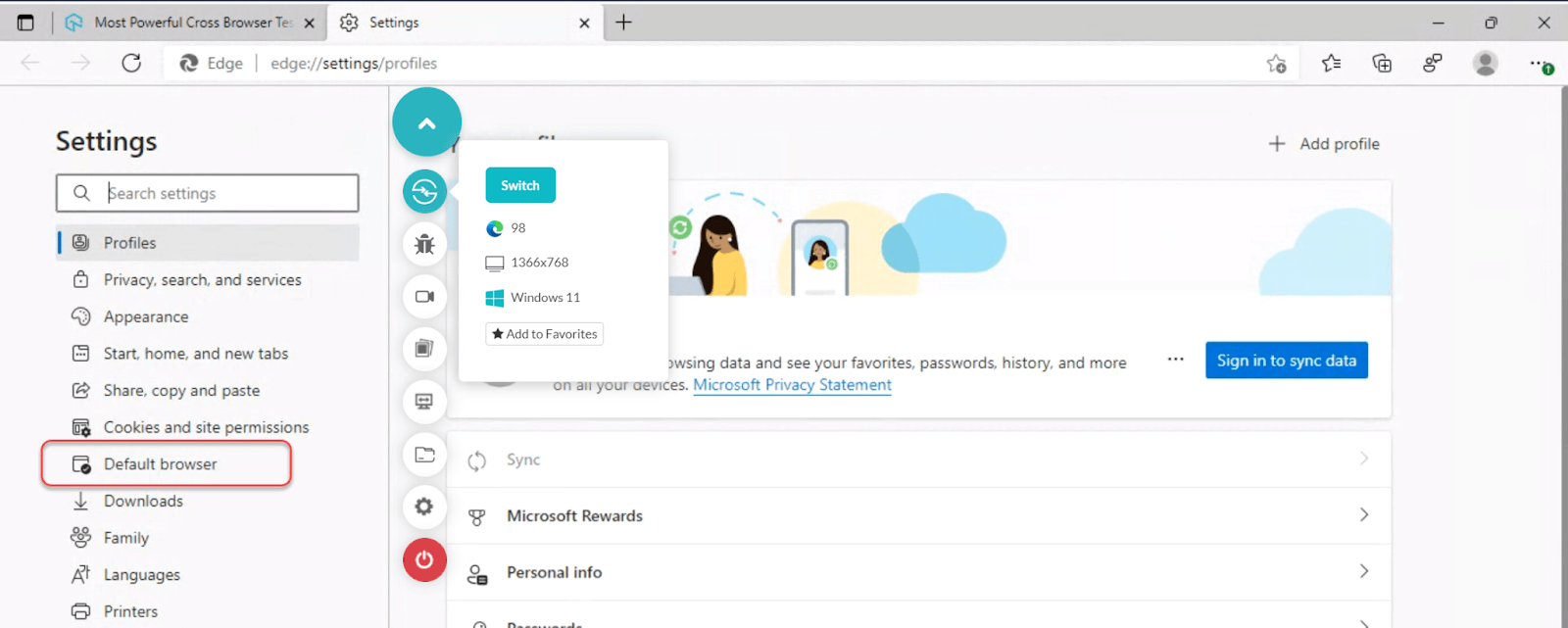
3- Next, select “Allow” in the “Allow sites to be reloaded in Internet Explorer mode” option. Choose restart once selected.
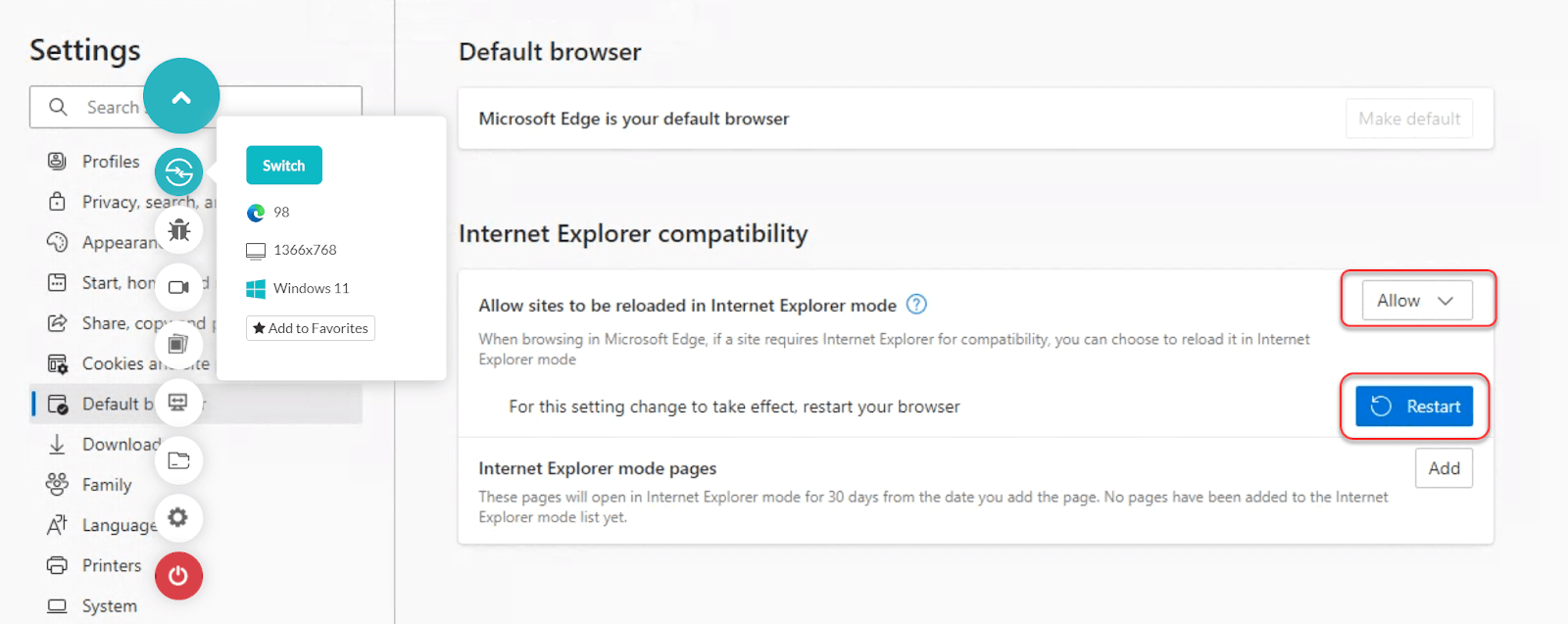
4- Now you can reload any website with IE. First, open any website normally on Edge.
5- Then, select the menu option (top-right) and select “Reload in Internet Explorer mode.”
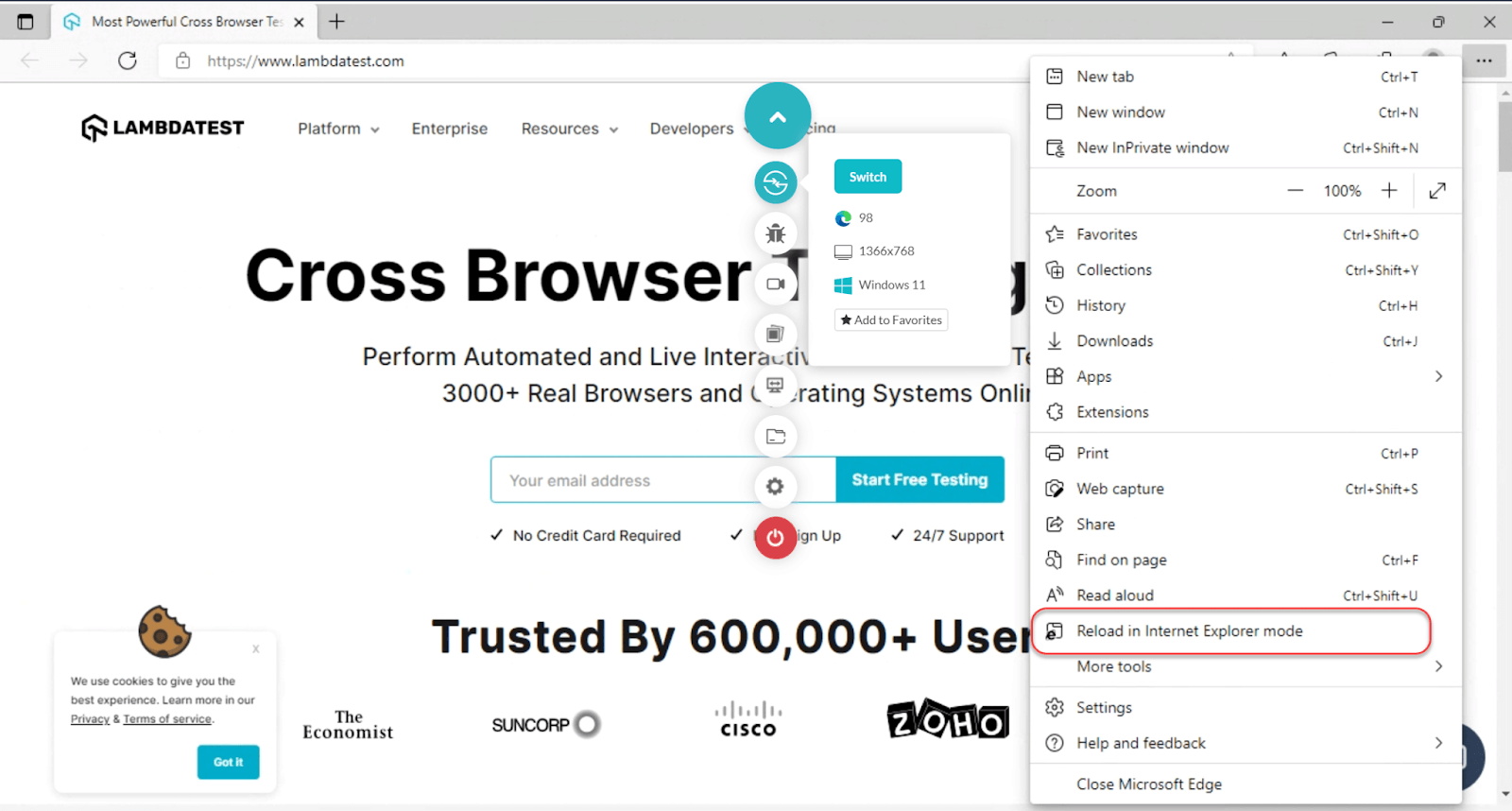
The website reloads in Internet Explorer with the IE logo visible near the address bar.
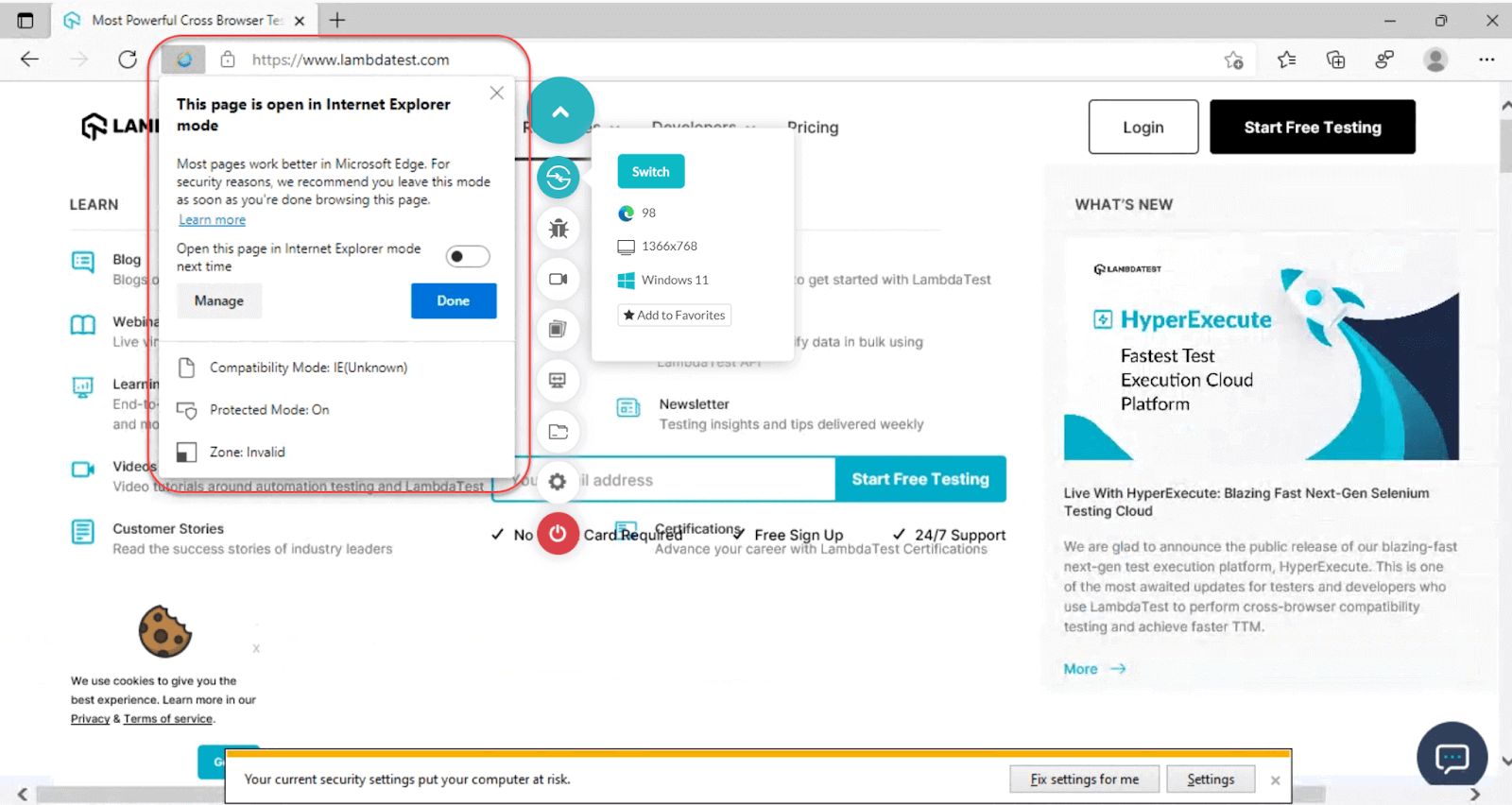
Final words
Internet Explorer has seen good and bad days in its life. From ruling the world at its peak in 2003 to being close to being buried in the past, Internet Explorer is not yet forgotten by many people. Abiding by their own rules and reasoning, people worldwide (not in equal proportion, though) still find themselves comfortable around Internet Explorer. This is not great news for developers and testers, and they often find themselves creating browser-specific codes and adjusting the app’s compatibility with the browser.
One such domain of testers is those working on the Mac operating systems. These testers have an additional concern because Internet Explorer is unavailable for their system. So they find themselves committed to a task whose starting end is hardly visible.
We have crafted this post, especially for those who want to perform web testing on Internet Explorer using macOS. We mentioned four popular and easy methods to accomplish this task in this post. I hope it will help you revise your website and serve Internet Explorer users (~1.14% average) worldwide. After all, the Internet is for everyone to use.